Remember, first impressions are crucial to courting your target market on Tinder ads! Just like dating on the app this is where sparks fly, and swipes decide your fate. So first off… Should your business be on Tinder? Are you a:
• Restaurant
• Bar
• Movie Theatre
• Axe Throwing Room
• Rage Room
• Makeup Brand
• Salon
• Barber Shop
• Massage Spa
• The list could go on…
How to Create an Ad for Tinder
You can create Tinder Ads either via Facebook or Google. Here’s how to set up ads on either platform.
How to Create Tinder Ads on Facebook
Step 1: Create a Business Account on Facebook
You can only create Facebook ads for Tinder with a Business Account and a Facebook Page.
Step 2: Go to Ads Manager to Create Your Ad
Navigate to the Facebook Ads Manager dashboard and click on the green “+ Create” button.
Select your campaign objective from the list and click on “continue.”
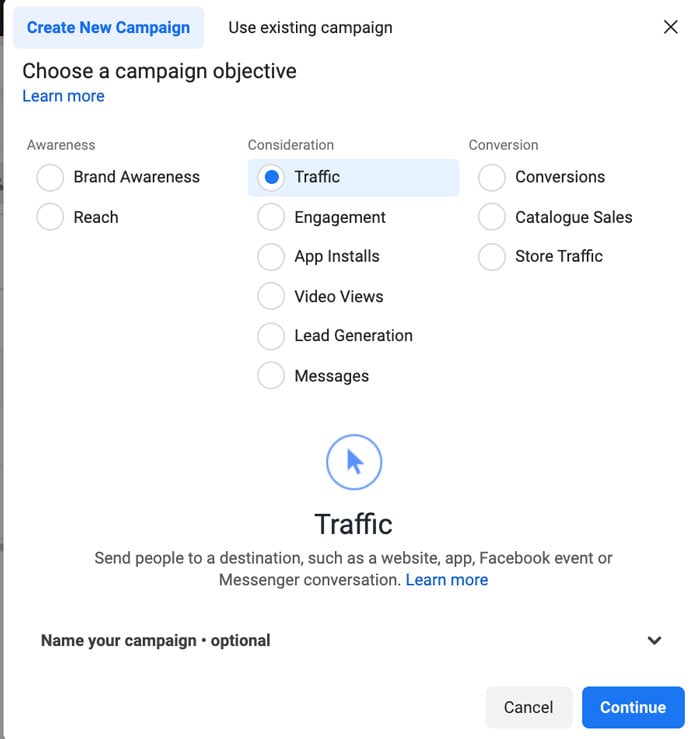
Step 3: Select Your Placements
A new window will pop up where you can fill in all the information Facebook needs to run your ad.
To make sure it shows up on Tinder, click on “New Ad Set” on the left-hand side of the page and scroll down to placements.
Select “manual placements,” and you’ll see four platforms show up:
- Messenger
- Audience Network
Audience Network is the platform that will deliver your ad to Tinder. The app is included in Facebook’s “dating apps” category.
Make sure you select Audience Network and fill out the rest of the fields to create your ad. When you’re done, send the ad in for review. Once Facebook approves it, you’ll have ads running on Tinder.
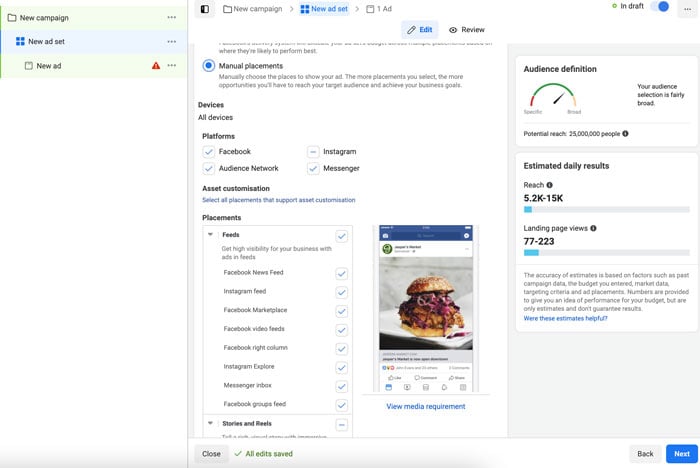
How to Create Tinder Ads on Google
Step 1: Go to Your Google Ads account.
To create an account, navigate to the Google Ads webpage and click on “Start Now.” Next, confirm your payment info, enter a valid credit card, and click on “Submit.”
Step 2: Create a New Campaign
Once you’re logged into your Google Ads account, click on the “new campaign” button.

Step 3: Set Your Campaign Goal and Type
Next, select “website traffic” as your campaign goal for your Tinder Ads.
Scroll down and select “Display” as your campaign type.
Enter your website name at the bottom and click “continue” when you’re done.

Step 4: Create a Target Audience for Your Tinder Ad Campaign
Here, you can start defining your target audience for Tinder.
- Select which locations you want to target or exclude.
- Choose which languages your audience speaks.
- Click on “more settings” for a list of advanced tweaks you can make to your campaign.
- When you’re ready, click on “Next.”
Step 5: Add Your Budget
On Google Ads, you can set a minimum daily spend for your Tinder ad campaign.
Once you enter an amount, you’ll get an estimate of what your results will look like.
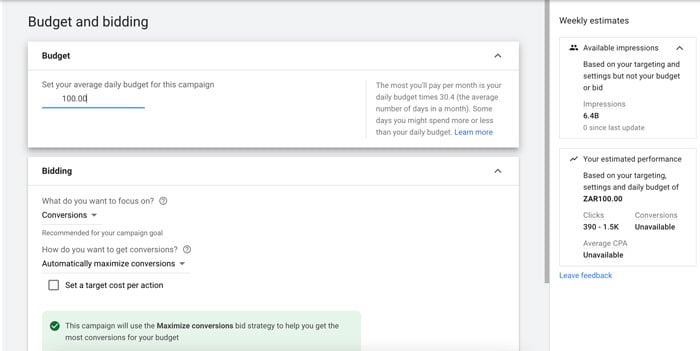
Step 6: Set Your Ad Placements
Click on “placements” to define where you want Google to serve your ads. This is where you’ll select Tinder to make sure it shows up on the app.
In the browse section, select “Apps” and type “Tinder” in the search bar.
Tick the checkbox next to the app, then click “done.”
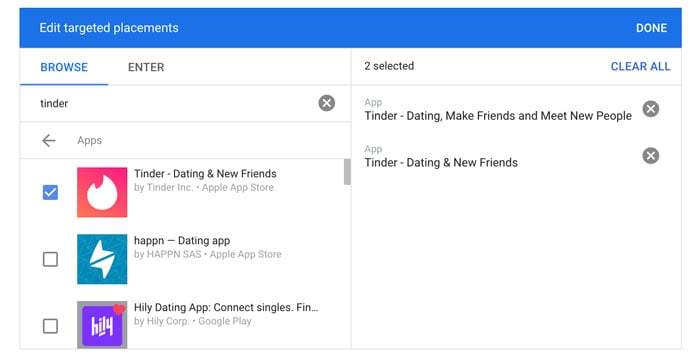
Now all that’s left to do is finalize the creative for your ad, and you’re done!


















